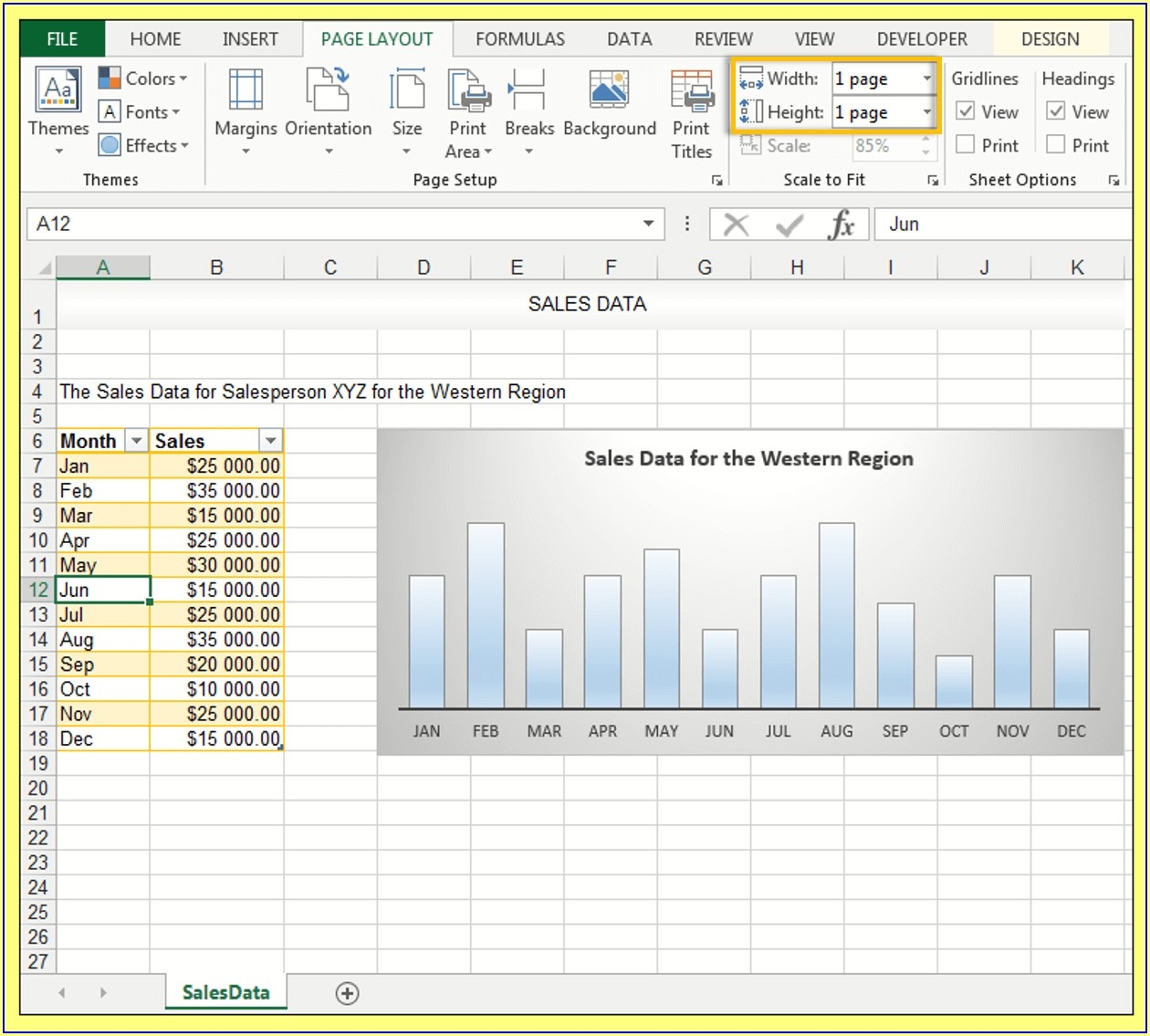Printing an Excel worksheet on one page can be a useful skill to have, especially when you want to present a neat and concise document. By following a few simple steps, you can ensure that your data fits onto a single page without any information getting cut off.
Whether you are printing a budget spreadsheet, a work schedule, or any other type of data, it’s important to make sure that it is formatted correctly for printing. Here are some tips on how to print an Excel worksheet on one page.
1. Adjust Page Layout
The first step in printing an Excel worksheet on one page is to adjust the page layout. Go to the “Page Layout” tab in Excel and select “Print Titles.” Here, you can choose rows or columns to repeat at the top or left of each page. This will ensure that your headers or labels are visible on every page.
2. Set Print Area
To ensure that your data fits on one page, you can set the print area in Excel. Simply select the cells you want to print, go to the “Page Layout” tab, and click on “Print Area.” Choose “Set Print Area” to define the range of cells that will be printed. You can adjust the print area as needed to fit your data on one page.
3. Adjust Scale
If your data is still not fitting on one page, you can adjust the scale of the worksheet. Go to the “Page Layout” tab and click on “Scale to Fit.” Here, you can adjust the percentage of the worksheet that will be printed on one page. You can also choose to fit the worksheet to a specific number of pages if needed.
4. Preview Before Printing
Before printing your Excel worksheet, it’s a good idea to preview how it will look on paper. Go to the “File” tab, select “Print,” and click on “Print Preview.” Here, you can see how your data will be laid out on the page and make any final adjustments before printing. This will help you ensure that your data is clear and easy to read.
In conclusion, printing an Excel worksheet on one page can be achieved by adjusting the page layout, setting the print area, adjusting the scale, and previewing before printing. By following these steps, you can create a professional-looking document that is easy to read and understand.