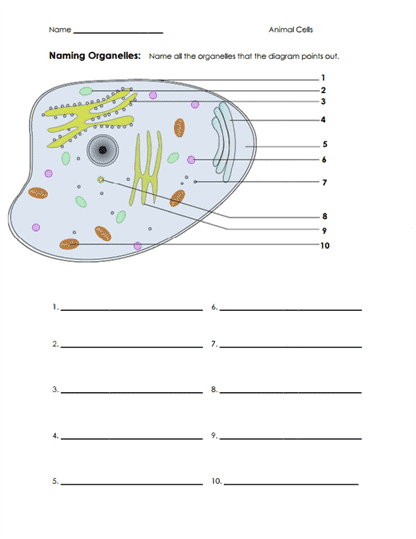When working with multiple worksheets in Excel, it is common to need to reference cells from one sheet to another. This can be useful for creating summary sheets, calculations, or simply linking related data across different tabs. Understanding how to reference cells in other worksheets can help streamline your workflow and make your spreadsheets more efficient.
By referencing cells in other worksheets, you can easily pull data from different tabs without having to manually enter the information each time. This can save you time and reduce the risk of errors in your calculations. With a few simple steps, you can link cells across worksheets and create dynamic connections between your data.
Steps to Reference Cells in Other Worksheets
1. To reference a cell in another worksheet, start by selecting the cell where you want the linked data to appear. Then, type an equal sign (=) followed by the name of the worksheet where the cell is located. For example, if you want to reference cell A1 in Sheet2, you would type “=Sheet2!A1”.
2. If the worksheet name contains spaces or special characters, you will need to enclose the name in single quotation marks. For instance, if the worksheet is named “Sales Data”, you would reference it as “‘Sales Data’!A1”. This ensures that Excel recognizes the correct worksheet name.
3. You can also use the mouse to select the cell you want to reference in another worksheet. Simply click on the cell in the other worksheet while typing your formula, and Excel will automatically insert the correct reference for you. This can be a quick and efficient way to link cells across different tabs.
4. When referencing cells in other worksheets, keep in mind that the linked data will update automatically if the original cell changes. This dynamic linking allows you to create interactive spreadsheets that reflect real-time updates across multiple tabs. It is a powerful feature that can help you maintain accuracy and consistency in your data analysis.
5. Remember to save your work regularly to avoid losing any changes or references you have made across worksheets. By following these steps and best practices, you can effectively reference cells in other worksheets and enhance the functionality of your Excel spreadsheets.
In conclusion, knowing how to reference cells in other worksheets is a valuable skill for Excel users. By following these simple steps and tips, you can create dynamic connections between your data and streamline your workflow. Practice using cell references across worksheets to become more proficient in Excel and improve your data analysis capabilities.