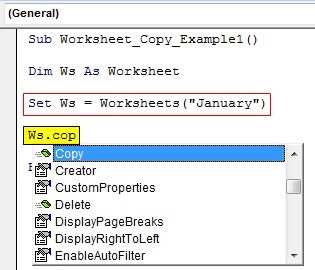Excel is a powerful tool used for various data management tasks. One common task is copying a worksheet within a workbook. This can be useful when you want to create a duplicate of a worksheet for different purposes or when you want to make changes without affecting the original sheet.
Copying a worksheet in Excel is a simple process that can be done in a few easy steps. By following these steps, you can quickly duplicate a worksheet and customize it to suit your needs.
Steps to Copy a Worksheet in Excel:
1. Open the Excel workbook that contains the worksheet you want to copy.
2. Right-click on the worksheet tab at the bottom of the Excel window. A menu will appear with various options.
3. Select the “Move or Copy” option from the menu. A dialog box will pop up with a list of worksheets in the current workbook.
4. In the dialog box, choose the location where you want to place the copied worksheet. You can either move it to the end of the list or specify a position before a specific worksheet.
5. Check the box next to “Create a copy” to ensure that the worksheet is copied rather than moved. Click OK to complete the copying process.
6. The copied worksheet will now appear in the specified location within the workbook. You can rename the new worksheet by right-clicking on the tab and selecting “Rename.”
By following these steps, you can easily copy a worksheet in Excel and modify it as needed. This feature is handy for organizing data, creating backups, or experimenting with different layouts without affecting the original data.
In conclusion, copying a worksheet in Excel is a straightforward process that can save you time and effort when working with data. By following the simple steps outlined above, you can create duplicates of worksheets and tailor them to your specific requirements. Mastering this skill will enhance your productivity and efficiency in managing data within Excel workbooks.